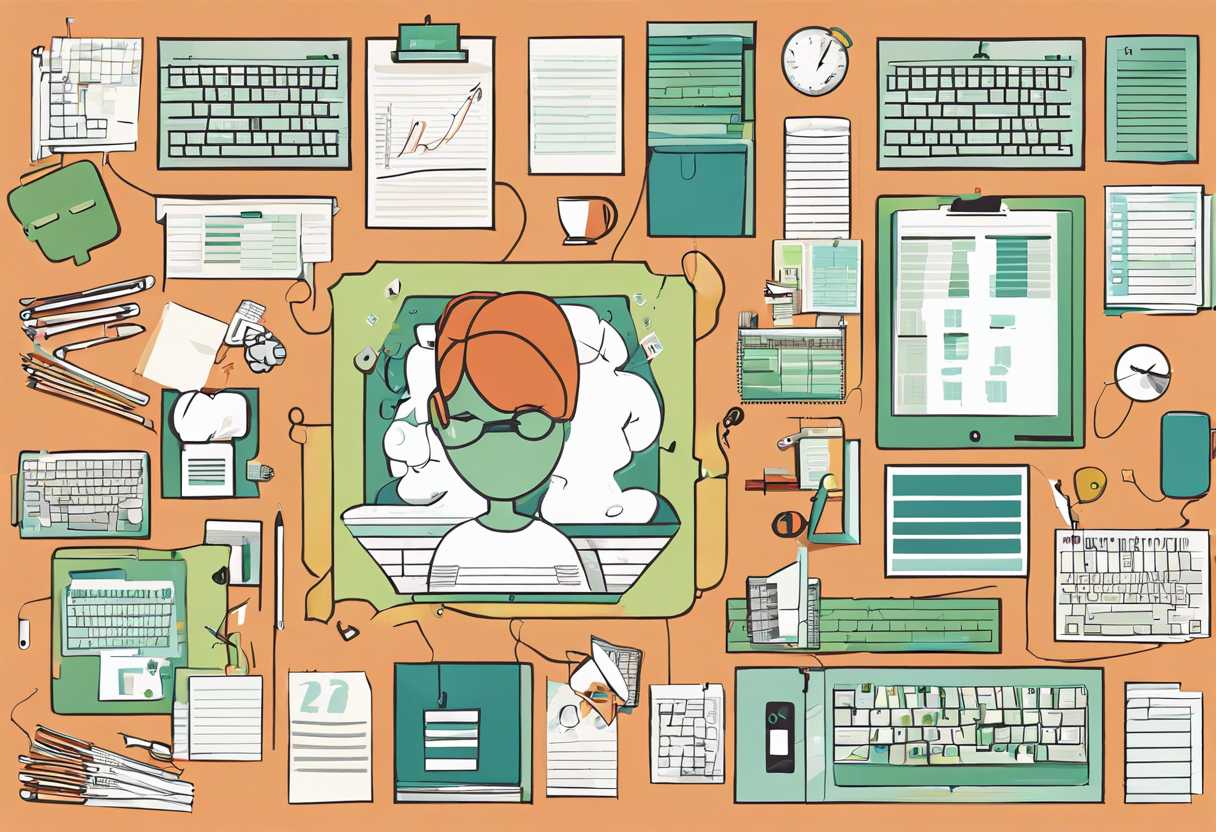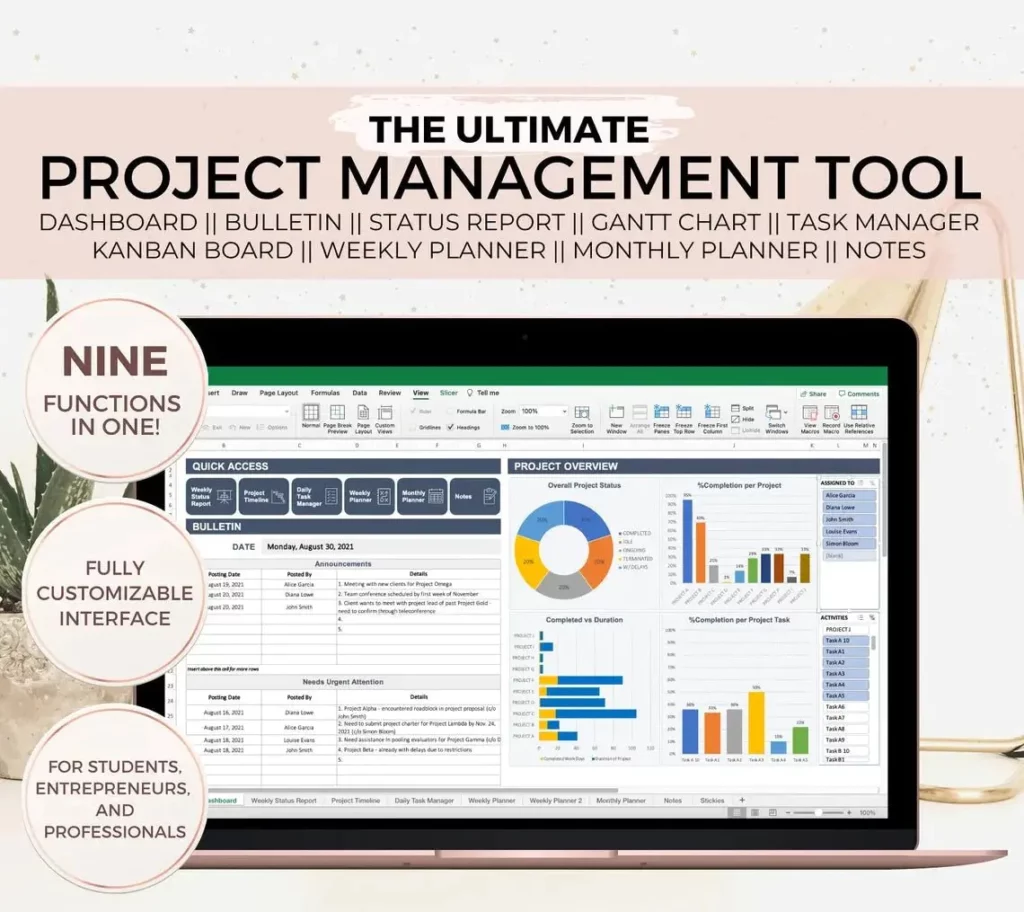Are you struggling to keep track of multiple projects and tasks? Do you find yourself overwhelmed by the sheer volume of information and data that comes with managing multiple projects at once? If so, you’re not alone. Many professionals face the challenge of juggling multiple projects and tasks on a daily basis, and it can be a daunting task to stay organized and on top of everything.
In this comprehensive guide, we will explore how you can streamline project management using Excel, a powerful tool that can help you efficiently manage and track multiple projects. We will provide you with practical tips and hacks for maximizing Excel’s potential for project management success, as well as strategies for organizing and prioritizing multiple projects like a pro.
Whether you’re a project manager, a business owner, or a freelancer, Excel can be a game-changer when it comes to managing multiple projects with ease and efficiency. So, if you’re ready to take your project management skills to the next level, keep reading to discover how Excel can help you become a master at juggling multiple projects.
Streamlining Project Management with Excel: A Comprehensive Guide
The Power of Excel in Project Management
Excel is a powerful tool that can greatly streamline project management processes. With its versatile features and customizable functions, Excel can be tailored to fit the specific needs of any project, making it an invaluable asset for project managers.
One of the key advantages of using Excel for project management is its ability to organize and track project data in a single, easily accessible location. By utilizing Excel’s spreadsheet capabilities, project managers can create detailed project plans, track progress, and analyze data to make informed decisions.
Key Features and Functions of Excel for Project Management
Excel offers a wide range of features and functions that are specifically designed to support project management tasks. Some of the key features include:
- Data organization: Excel allows project managers to organize project data in a structured and easily accessible format, making it simple to track progress and manage resources.
- Customizable templates: Excel provides a variety of pre-built templates for project management, including Gantt charts, project timelines, and budget trackers, which can be customized to fit the specific needs of a project.
- Data analysis tools: Excel’s built-in data analysis tools, such as pivot tables and charts, enable project managers to analyze project data and identify trends, making it easier to make informed decisions.
Using Excel for Project Management: Best Practices
While Excel is a powerful tool for project management, it’s important to use it effectively to maximize its benefits. Some best practices for using Excel in project management include:
- Standardize data entry: Establish clear guidelines for data entry to ensure consistency and accuracy in project data.
- Regular updates: Encourage team members to regularly update project data in Excel to ensure that the information is current and accurate.
- Training and support: Provide training and support to team members to ensure that they are proficient in using Excel for project management tasks.
| Project Management Task | Excel Feature |
| Creating project plans | Customizable templates |
| Tracking progress | Data organization |
| Data analysis | Data analysis tools |
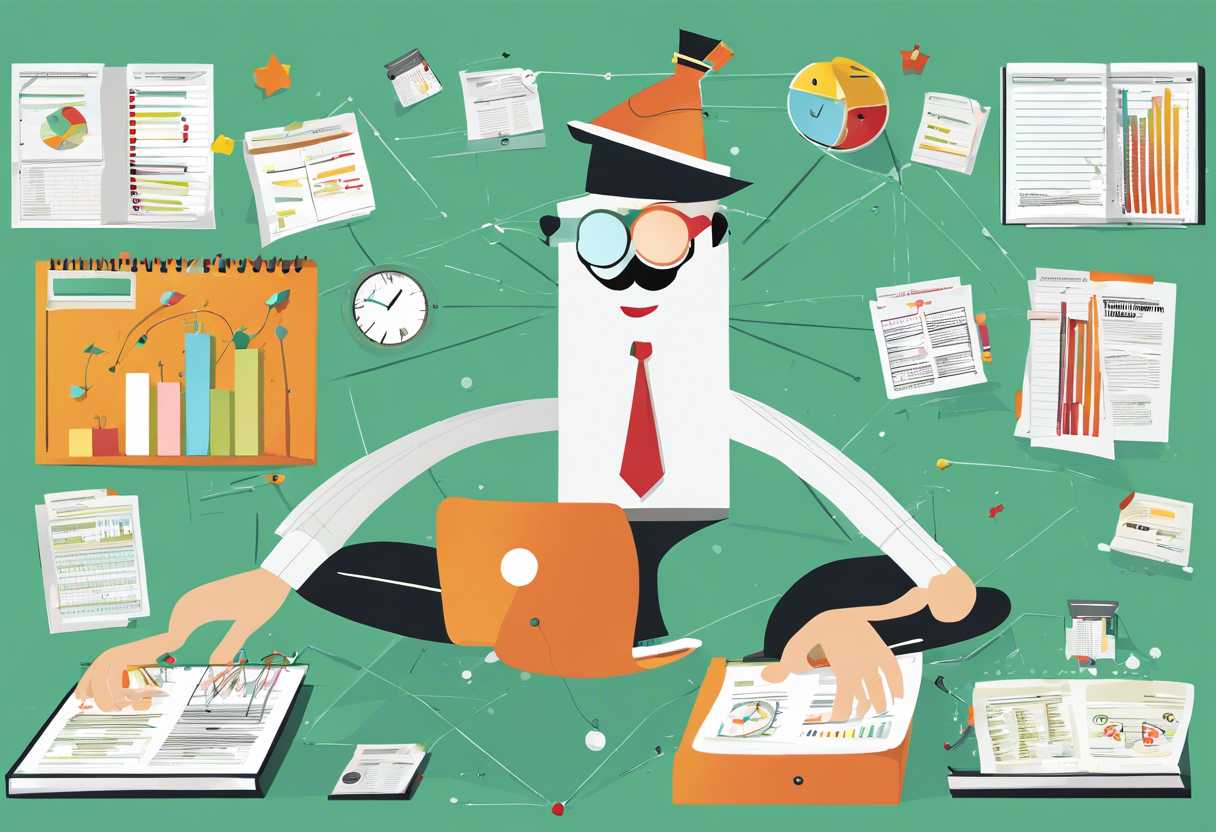
Excel Tips for Efficiently Juggling Multiple Projects
Utilize Excel’s Filtering and Sorting Functions
One of the most efficient ways to manage multiple projects in Excel is by utilizing the filtering and sorting functions. By organizing your data into a table format, you can easily filter and sort by various criteria such as project status, deadlines, or priority. This allows you to focus on specific projects or tasks at a time, making it easier to juggle multiple projects without feeling overwhelmed.
Use Conditional Formatting to Highlight Important Information
Conditional formatting is a powerful tool in Excel that allows you to automatically format cells based on specific criteria. This can be incredibly useful when juggling multiple projects, as you can use conditional formatting to highlight important information such as approaching deadlines, overdue tasks, or high-priority projects. By visually emphasizing key data, you can quickly identify and prioritize your tasks without having to manually scan through large amounts of information.
Create a Project Dashboard for an Overview of All Projects
Creating a project dashboard in Excel can provide you with a comprehensive overview of all your projects in one place. This can include key metrics, deadlines, progress status, and any other relevant information. By consolidating all project data into a single dashboard, you can easily track the status of each project and identify any potential bottlenecks or conflicts. This can help you stay organized and make informed decisions when juggling multiple projects simultaneously.
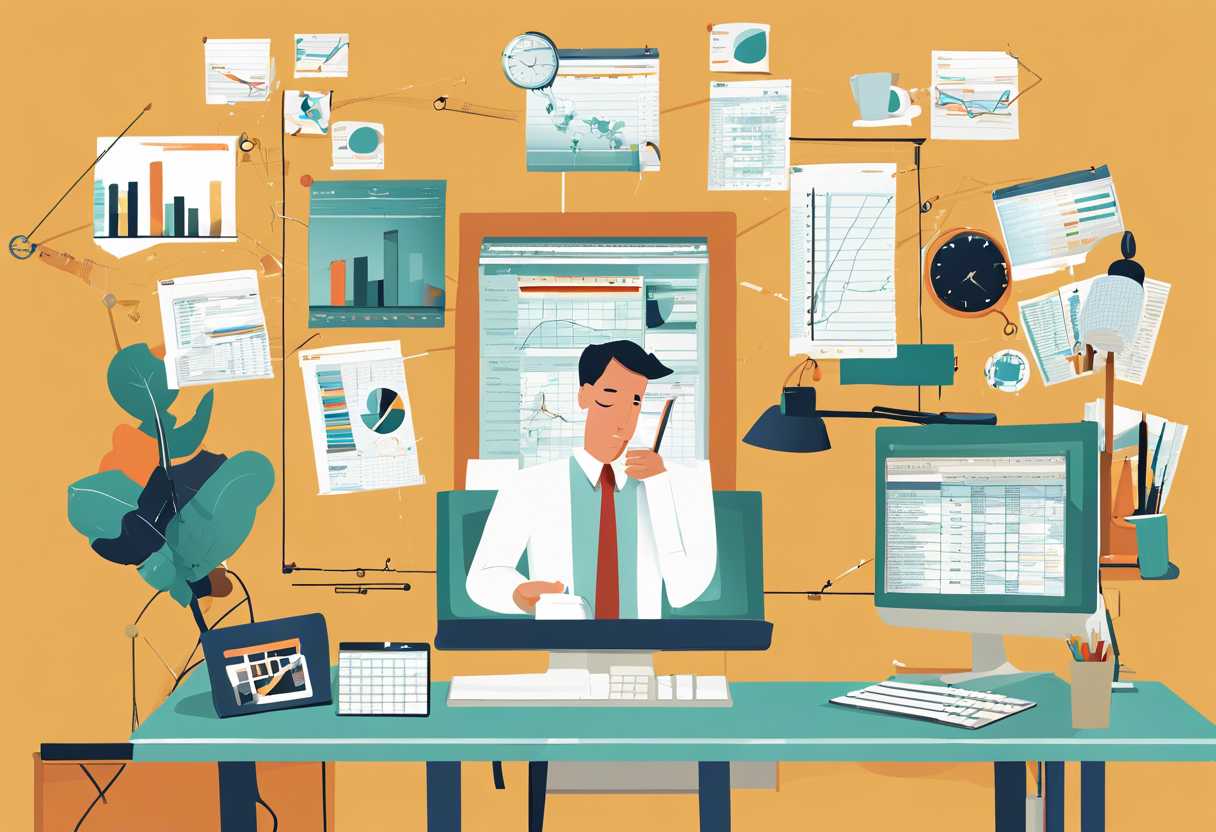
Maximizing Excel’s Potential for Project Management Success
Utilizing Excel for Project Planning
Excel is a powerful tool for project planning, allowing users to create detailed timelines, track tasks, and allocate resources. By utilizing features such as Gantt charts and conditional formatting, project managers can easily visualize project timelines and identify potential bottlenecks. Additionally, Excel’s ability to create custom formulas and pivot tables enables users to analyze project data and make informed decisions.
Tracking Project Progress with Excel
Excel’s spreadsheet capabilities make it an ideal tool for tracking project progress. By setting up a structured layout with columns for tasks, deadlines, and status updates, project managers can easily monitor the progress of individual tasks and the overall project. Conditional formatting can be used to highlight overdue tasks or upcoming deadlines, ensuring that nothing falls through the cracks. Furthermore, Excel’s ability to create dynamic charts and graphs allows project managers to visualize progress and communicate it effectively to stakeholders.
Collaborating and Sharing Project Data in Excel
Excel’s collaboration features, such as shared workbooks and online storage options, make it easy for project teams to collaborate and share project data. By utilizing Excel’s built-in sharing and commenting features, team members can work together on a single spreadsheet, providing real-time updates and feedback. Additionally, Excel’s ability to import and export data from other project management tools, such as Microsoft Project or Trello, allows for seamless integration and data sharing across platforms.
Organizing and Tracking Multiple Projects in Excel Like a Pro
Efficient Project Organization
When managing multiple projects, it’s crucial to have a system in place to keep everything organized. Excel is a powerful tool that can help you achieve this. By creating a master spreadsheet with tabs for each project, you can easily track deadlines, milestones, and resources. Utilize color-coding and conditional formatting to visually prioritize tasks and identify potential bottlenecks. This will allow you to stay on top of all your projects and ensure nothing falls through the cracks.
Advanced Tracking Techniques
Excel offers a wide range of features that can take your project tracking to the next level. Utilize formulas and functions to automatically calculate project timelines, resource allocation, and budget forecasts. Pivot tables can help you analyze project data and identify trends, while data validation can ensure accurate input and minimize errors. By harnessing these advanced techniques, you can gain valuable insights into your projects and make informed decisions to drive success.
Customized Reporting and Dashboards
One of the key benefits of using Excel for project management is the ability to create customized reports and dashboards. By consolidating data from multiple project tabs, you can generate comprehensive reports that provide a holistic view of your portfolio. Utilize charts and graphs to visualize project progress and performance, and create interactive dashboards that allow stakeholders to drill down into specific project details. This level of customization and flexibility enables you to tailor your reporting to the unique needs of your organization and make a compelling case for project priorities and resource allocation.
Excel Hacks for Managing and Prioritizing Multiple Projects with Ease
Utilizing Excel’s Filter and Sort Functions
One of the most effective ways to manage and prioritize multiple projects in Excel is by utilizing the filter and sort functions. By applying filters to your data, you can easily isolate specific projects or tasks, making it easier to focus on what needs to be prioritized. Additionally, sorting your data based on deadlines or importance can help you visually see which projects require immediate attention.
Creating Customized Project Dashboards
Another helpful Excel hack for managing multiple projects is creating customized project dashboards. By using Excel’s features such as conditional formatting and data validation, you can design a dashboard that provides a comprehensive overview of all your projects. This can include key metrics, deadlines, and status updates, allowing you to quickly assess the current state of each project and make informed decisions about prioritization.
Utilizing Excel’s Pivot Tables for Project Analysis
Excel’s pivot tables are a powerful tool for analyzing and summarizing large amounts of project data. By creating pivot tables based on project attributes such as priority, status, or resource allocation, you can gain valuable insights into which projects require immediate attention and which can be deprioritized. This can help you make informed decisions about how to allocate your time and resources effectively.
Conclusion
As we’ve explored in this comprehensive guide, Excel is a powerful tool for streamlining project management and efficiently juggling multiple projects. By maximizing Excel’s potential and utilizing the right hacks, you can organize and track multiple projects like a pro, ultimately leading to project management success.
With the tips and strategies shared in this blog post, you now have the knowledge and tools to manage and prioritize multiple projects with ease using Excel. Whether you’re a project manager, team leader, or individual contributor, these Excel hacks can significantly improve your project management efficiency and effectiveness.
It’s time to put these insights into action and take your project management skills to the next level. Start implementing these Excel tips and tricks in your daily workflow, and experience the difference it makes in managing multiple projects seamlessly.
Remember, continuous improvement is key to mastering project management in Excel. Stay updated with the latest features and functionalities of Excel, and keep refining your project management processes to achieve greater success.
Thank you for reading, and we hope this guide has provided valuable insights and practical strategies for managing multiple projects in Excel. Here’s to your project management success!